|
In this blog, I'm going to explain how to create a detailing symbol style. Out of the box, ustation.dgnlib comes withDefault style. It refers to cells like SectionBubble, SectionArrowWing, etc., which are also in ustation.dgnlib. These cells contain Place Holder Link Property fields (Fields provide the necessary information related to Drawing ID, Sheet Name, Sheet Number, Drawing Name, etc.). When you create a new detailing symbol style, it uses Default style as the seed. You can then change its settings. If you want to use a cell from your own .cel library, you must first point MS_DETAILINGSYMBOLS_CELLLIST configuration variable to your .cel library. When you change a style and save it, the changes are propagated to existing detailing symbols that are using that style. You cannot delete a style that is in use. In this blog, I am focusing only on section callout. You can use same procedure for all types of detailing symbols. Default style
Section Callout symbol contains 5 parts. - Main Terminator
- Main Wing
- Tail Terminator
- Tail Wing
- Leader

Here are the steps to create your own detailing symbol style. - Create a .cel library with cells for main terminator, main wing, tail terminator and tail wing. Turn on their model properties - "Can be placed as a cell" and "Can be placed as an annotation cell".
For example I have created below type of cel. I have given name to this model is "SectionBubble_UserDesignCel". You can add multiple cells in single .cel or .dgnlib file and access them in drop down list.

2. Assign that cell library to MS_DETAILINGSYMBOLS_CELLLIST. 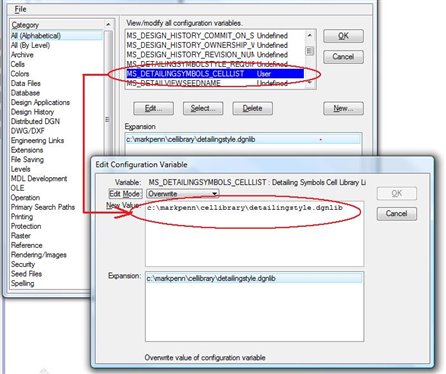
Now create a new style and assign all those newly created cells to Section Callout (In the drop down list you can see newly created cells.). You can assign cells to Tail Terminator, Tail Wing, Main Terminator, and Main Wing of Section Callout. Apart from changing cel for a callout you can also change its color, Style and weight from Detailing Style dialog. 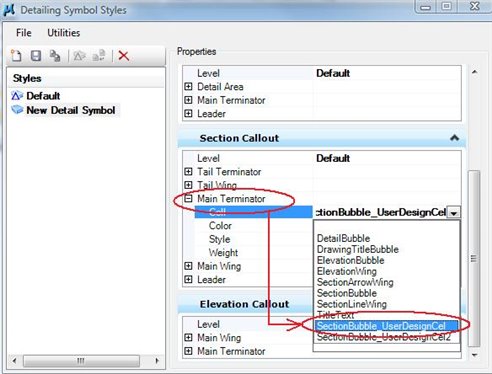
As soon as you save all these changes, callouts those were placed with this style get replaced with new cell. For example 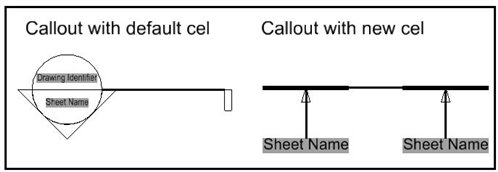
In this way you can change display of any callout by changing its cell, Color, Style and weight. More blogs are coming up so be there.
|